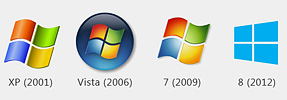Upload Media
If you run StoryStylus out of a browser, then you can do everything except upload media to your project. To be able to upload media, you need to either install StoryStylus onto your computer, or run your browser with elevated permissions.
The steps below describe how to set up your computer to run StoryStylus with elevated permissions:
Install Step 1:
In a Silverlight compatible internet browser (Firefox, or Internet Explorer), update your Silverlight to the most recent version. Go to the Microsoft install page and click on the download now button.
Step 2:
Determine the bit version of Windows you are running: 32 Bit or 64 Bit
If you’re unsure then visit this help page to find out.
Step 3:
Run either registry update file depending on your Windows version.
Or if you would rather perform the registry edits yourself, then follow step 1 on this page.
Step 4:
Install the Security Certificate for StoryStylus in Trusted Publishers.
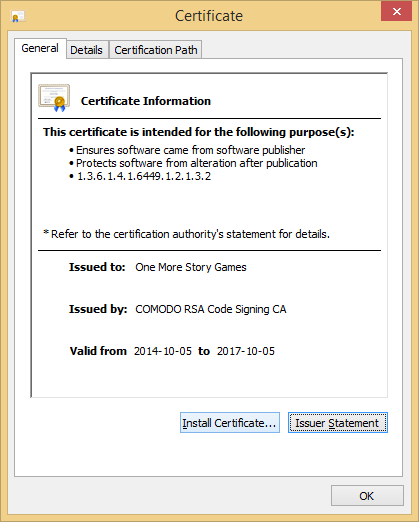
4a. Click on Install Certificate
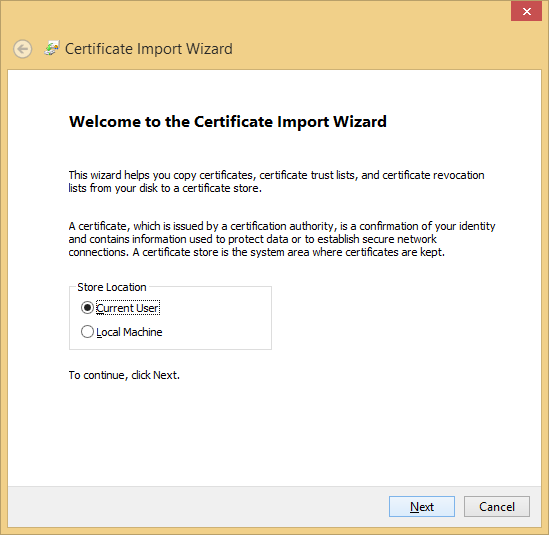
4b. Select Local Machine (or Current User if you do not have admin permission)
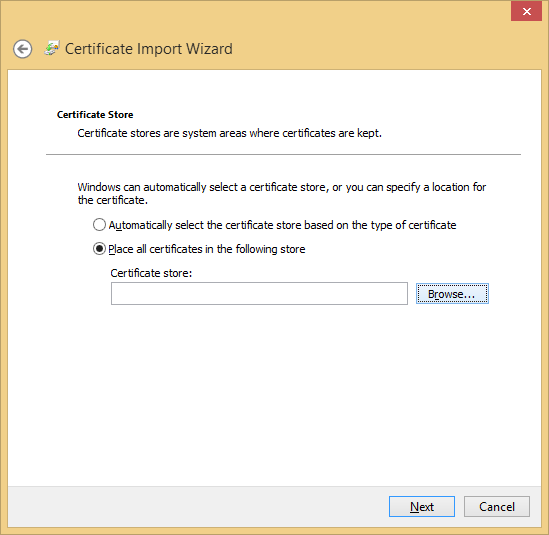
4c. Select Place all certificates in the following store, and then click Browse
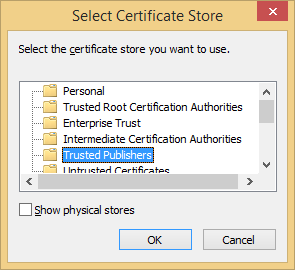
4d. Scroll down and select Trusted Publishers, and click Ok.
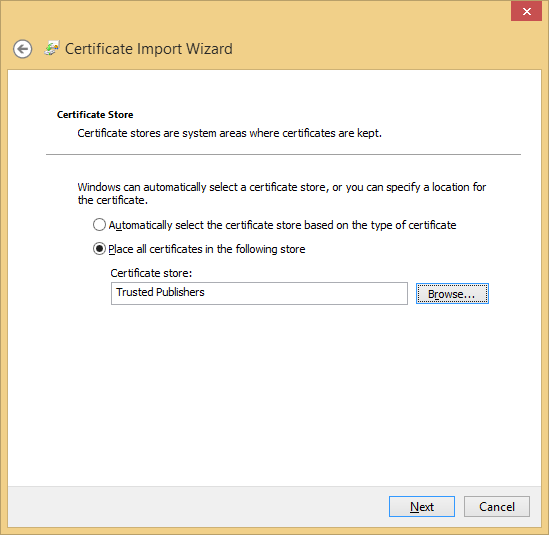
4e. Click Next

4f. Confirm that the following options have been selected: Certificate Store Selected by User: Trusted Publishers; Content: Certificate
and then press Finish.
Click here to go back to the StoryStylus install page.